Scanned Applications
To access: VOTER REGISTRATION > Application Forms
This dialog appears only when the option VOTER FOCUS ADMIN > System Options > Use Scan First is selected. It allows the user to select a scanned image of a paper application for side-by-side display with the dialogs for processing voter applications, a method of processing called Scan First.
The content of the Scanned Applications dialog depends on your county's setting in System Options:
- If Use Batch Selection is selected—Only the scanned application form images contained in the selected batch (from the Batch Selection dialog).
- If Use Batch Selection is not selected—All scanned application images that are in the system.
For more information, see Process Applications Using Scan First.
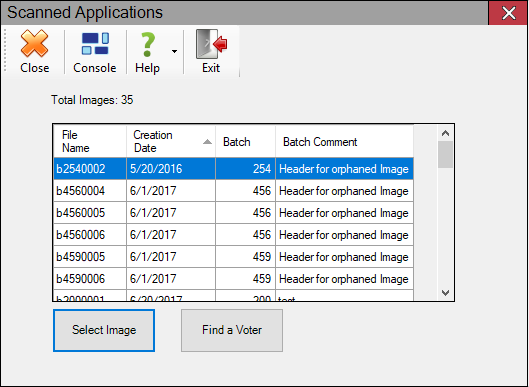
Fields and Controls on this Dialog
| Total Images | Indicates the total number of images in the queue. |
|
List of scanned images |
Displays the images in the scanned image folder with the communication type C, Scanned Front of Card Img. You can sort the list by batch, creation date, batch comment, or file name by clicking on a column header. When you first display the dialog, the list of images is sorted by creation date, with the oldest image displayed first. Note: Scanned
images are stored in a temporary work area on your network—typically
I:\WorkSig—until they are indexed to voter records. The temporary
work area is defined in VOTER FOCUS ADMIN > System Options
> Image Indexing >Work Area for scanned images.
|
|
Select Image |
Click to see the image in the Application Document, which is displayed in a separate window. |
|
Find a Voter |
Use this button when you want to access a voter's application without seeing a scanned image. It dismisses the Scanned Applications dialog and displays the Find a Voter dialog. |